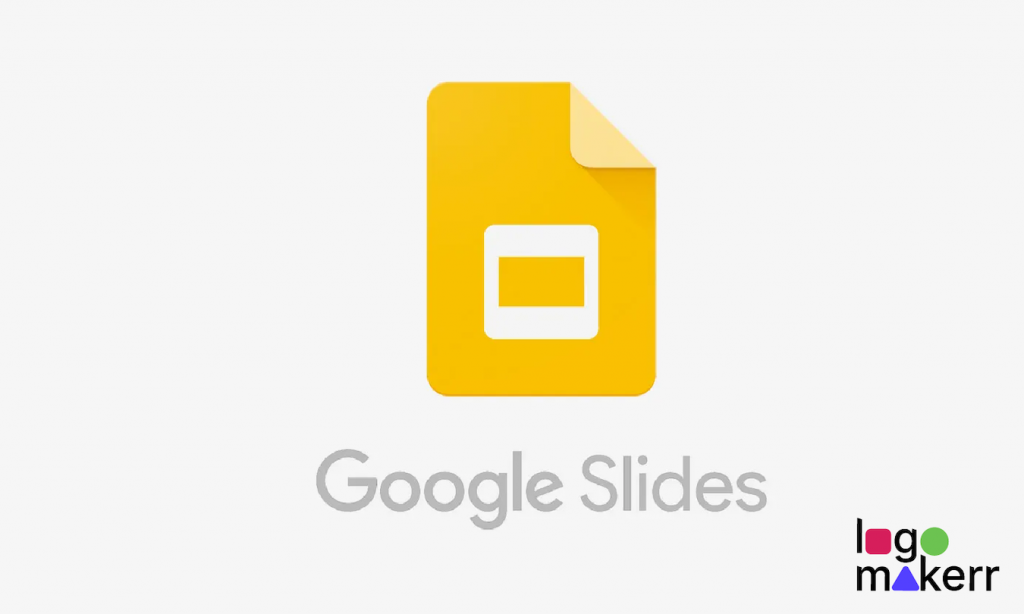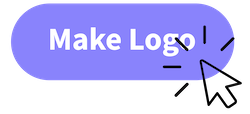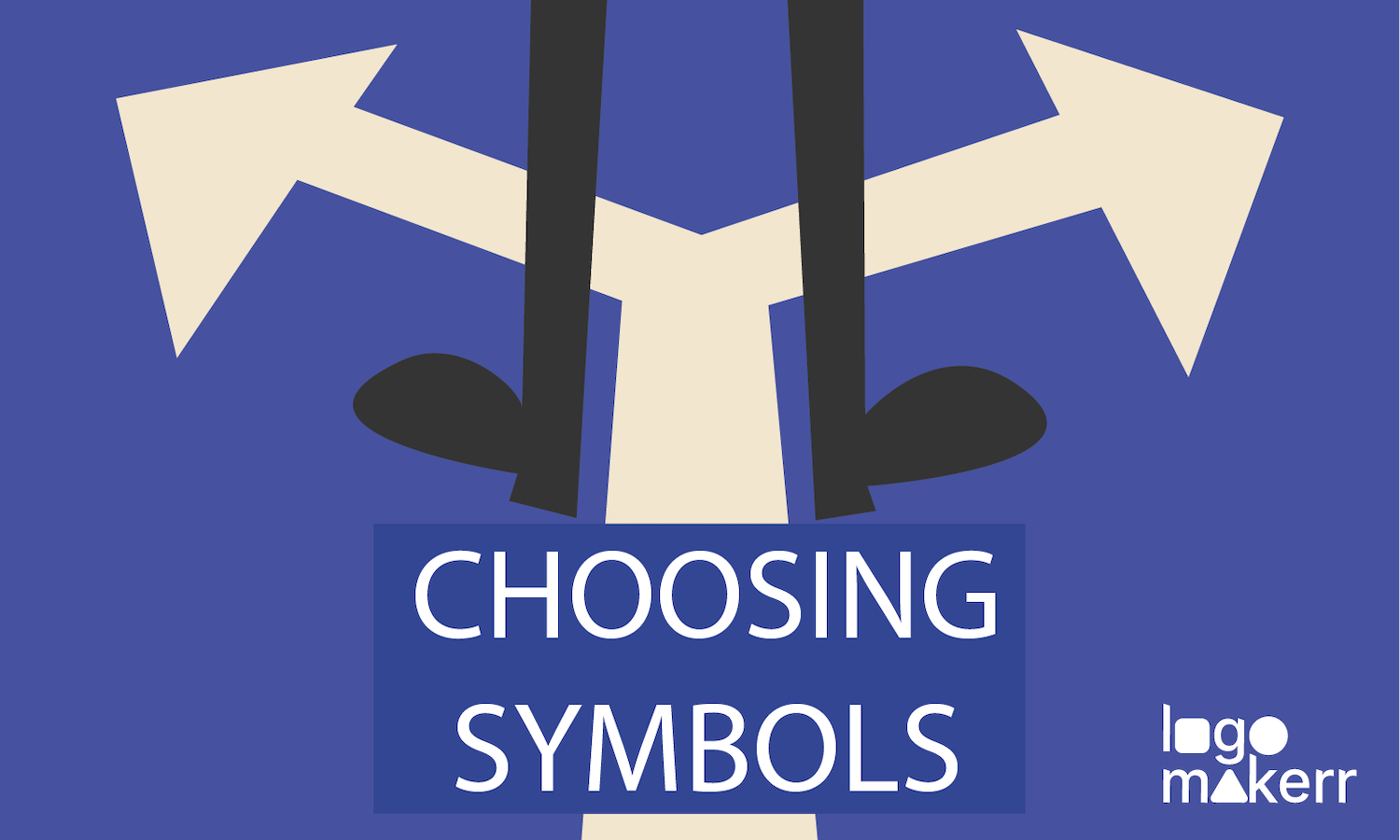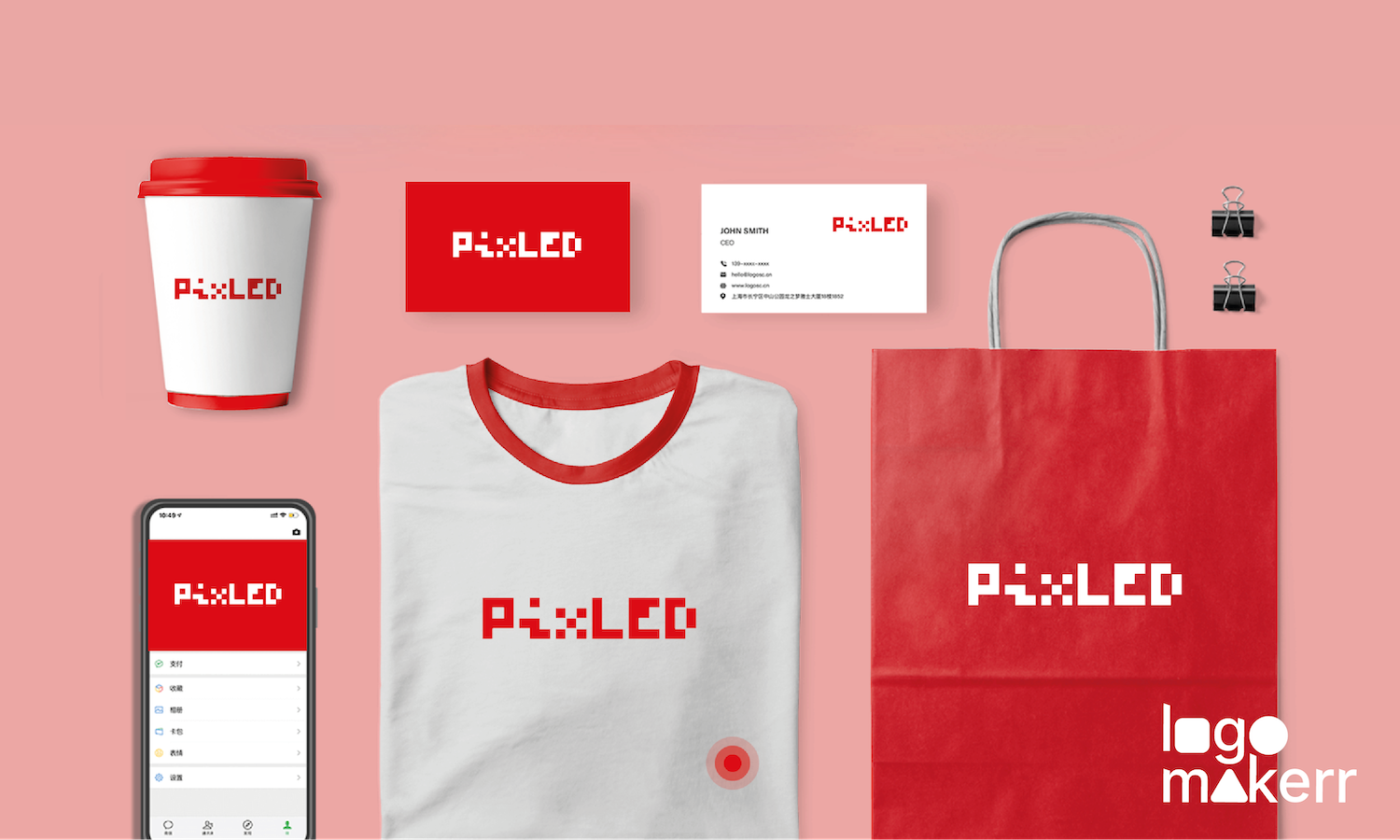Whether you’re a student, entrepreneur, or professional, creating engaging and professional-looking slides is crucial to capturing your audience’s attention and conveying your message effectively.
But, let’s face it – designing a logo with an AI logo generator that perfectly complements your brand identity and resonates with your audience can be a daunting task, especially if you’re not a design expert.
That’s where the magic of Artificial Intelligence (AI) comes in! With the latest advancements in AI technology, you can now create stunning logos in mere minutes, and seamlessly integrate them into your Google Slides designs. So, in this blog post, let’s take a look on how you can use an AI logo generator on your advantage to create a professional and beautiful Google Slides Creation!
The limitations of traditional logo design
The traditional logo design process can be a tedious and time-consuming affair, often involving a lengthy back-and-forth with a designer, multiple revisions, and a hefty price tag to boot. The process typically begins with a brief, followed by a series of sketches, and then finally, the designer presents you with a few options.
But what if you’re not entirely thrilled with any of them?
You’re left with the daunting task of trying to articulate your vision to the designer, hoping they’ll somehow magically translate your words into a visual masterpiece. And even then, there’s no guarantee you’ll end up with a logo that truly resonates with your brand’s identity.

Also, we think we can all agree that traditional logo designs can be a costly and resource-intensive endeavor, making it inaccessible to many small businesses, startups, and entrepreneurs. The need for a designer’s expertise, paired with the time-consuming process of revisions and iterations, can quickly add up, putting a significant dent in your budget.
How AI can elevate your Google Slides designs?
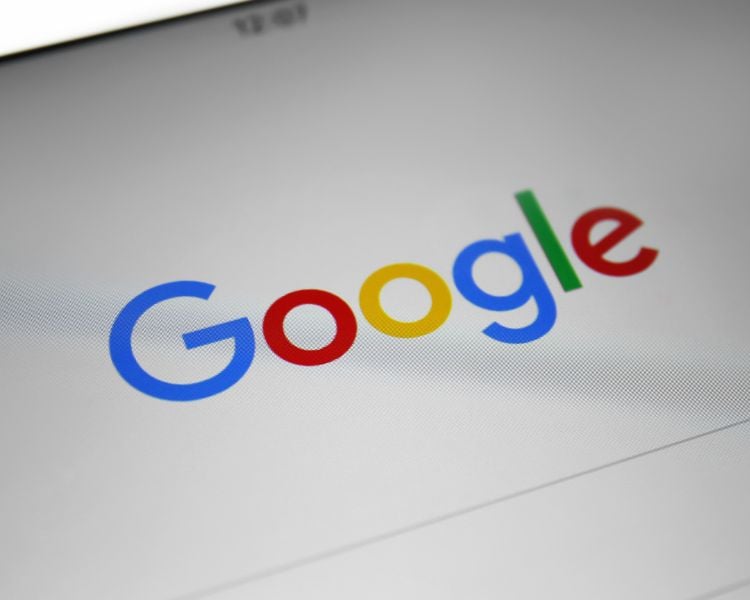
There are so many ways AI can elevate your Google Slide designs aside from using an AI logo generator as one of the tools to make it look more professional. Some of our favorites are;
Automated Design Suggestions: AI can offer layout and design suggestions based on the content of your slides, ensuring a professional look.
Smart Formatting: AI can automatically adjust fonts, colors, and styles to maintain consistency and readability across slides.
Real-time Collaboration: AI can facilitate better collaboration by summarizing changes, tracking contributions, and suggesting improvements.
Enhanced Accessibility: AI can provide accessibility features like automatic captioning, text-to-speech, and ensuring compliance with accessibility standards.
Brand Consistency: AI can ensure that slides adhere to brand guidelines by automatically applying brand colors, logos, and fonts. This is also the way on how you can use an AI logo maker for your Google Slides!
Background Removal: AI can remove backgrounds from images, making it easier to integrate them seamlessly into your slides.
Template Customization: AI can customize templates to better fit the specific needs of your presentation, saving time on manual adjustments.
Top 5 ways to use AI logo generator in Google Slides

Here are the top 5 ways to use AI-generated logos in Google Slides:
1. Branding and Identity
- Consistent Placement: Use AI-generated logos consistently across all slides to reinforce brand identity.
- Watermarks: Incorporate logos as subtle watermarks in the background of slides for a professional touch.
2. Headers and Footers
- Slide Headers: Place your logo in the header section of each slide to remind viewers of your brand throughout the presentation.
- Slide Footers: Include logos in footers for a cohesive and polished look, especially in formal or corporate presentations.
3. Intro and Outro Slides

- Opening Slide: Feature the AI-generated logo prominently on the first slide to introduce the brand.
- Closing Slide: End with the logo on the final slide along with contact information or a call-to-action, leaving a lasting impression.
4. Visual Consistency
- Themed Backgrounds: Use the colors and design elements of the AI-generated logo to create a consistent theme for slide backgrounds.
- Iconography: Integrate simplified versions or elements of the logo as icons throughout the presentation to maintain a unified design language.
5. Highlighting Key Points
- Callout Boxes: Use the logo in callout boxes to draw attention to important information or key points.
- Section Dividers: Place the logo on section divider slides to visually break up different parts of the presentation while maintaining brand presence.
Enhancing your presentation with AI-designed icons from Logomakerr.ai
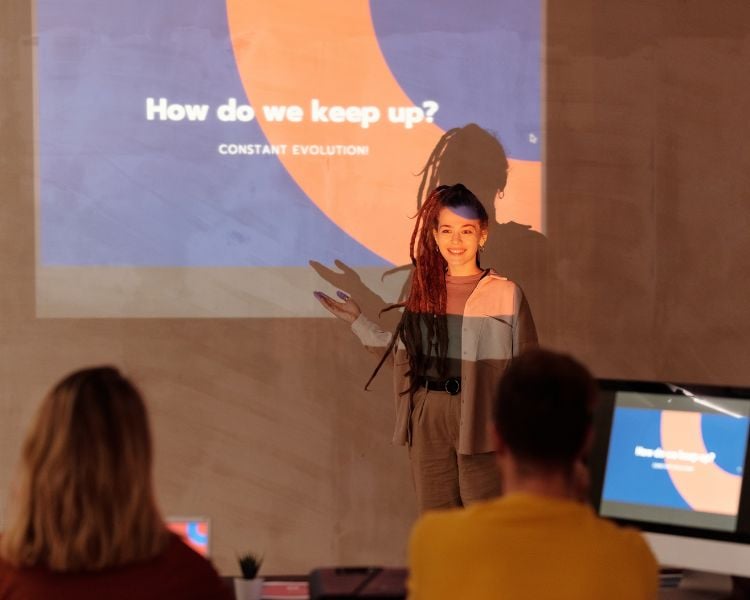
Using a consistent set of AI-designed icons throughout your presentation helps create a cohesive and professional appearance.
You can customize the icons to match your brand’s colors and style, ensuring that your presentation aligns with your brand identity. Icons can also emphasize important information, making it easier for the audience to grasp and remember key points. Instead of traditional bullet points, use icons to make lists more engaging.
Additionally, incorporating icons into infographics, charts, and graphs can make complex data more understandable and visually attractive!
Here’s how you can enhance your presentation by using icons from Logo Maker AI!
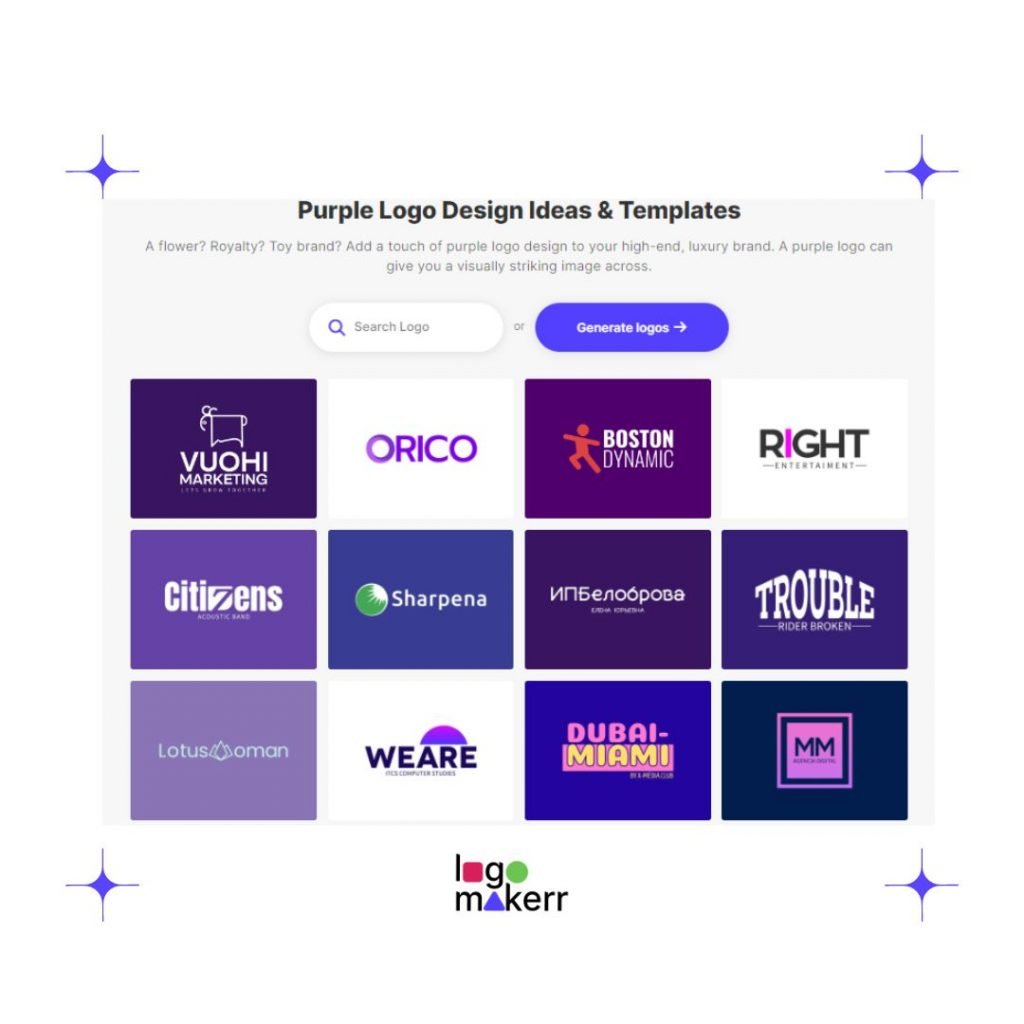
- Visit Logomakerr.ai: Go to the Logomakerr.ai website.
- Generate Icons: Use the AI tool to generate your on-brand logo with the perfect icon. Logo Maker AI offers thousands of icons dedicated to match your preferences and your brand!
- Customize Icons: Adjust the colors and styles to match your brand identity.
- Download Icons: Download the icons in a suitable format (e.g., PNG or SVG). Logo Maker AI allows you to download your icon separated from the overall look of your logo!
- Insert into Slides: Open your Google Slides presentation, and use the “Insert” menu to add the downloaded icons to your slides.
- Arrange and Resize: Place the icons appropriately on your slides and resize them as needed to fit your design.
Yes, it’s that easy! With these steps, you can effectively integrate AI-designed icons from Logomakerr.ai into your presentations!